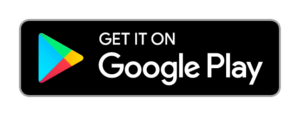- 1 GitHub Copilot has emerged as a super-helpful tool for developers.
- 2 It makes the job of coding very easy for many smart AI-based features.
- 3 However, new users often require assistance in downloading and installing this program.
Software developers come across several challenges daily. Mostly, it’s because of the meticulous, time-consuming, and complicated nature of the job. However, things have changed since artificial intelligence made a foray into this domain. The AI-based tools don’t just make the job easier; they also bring flawlessness and competence. And one of these tools is GitHub Copilot.
Everything To Know About GitHub Copilot
To begin with, GitHub Copilot is a groundbreaking tool that’s changing the way coding is approached. In a very short period, this program has gained huge popularity. It’s an AI-based application that brings together GitHub and OpenAI. The OpenAI Codex machine learning (ML) model powers the tool. The latter can execute a massive amount of public code.
It facilitates several tasks seamlessly. It internalizes new skills, enhances code quality, makes coding faster, and generates suggestions. Developers are usually keen to know about GitHub Copilot’s suggestions. So here are the most common suggestions:
- Developers should start typing the code without planning its completion. GitHub Copilot proposes that on its own.
- It also suggests the developers write the requirements in plain English. Reading the generic comments, GitHub Copilot generates a corresponding code.
Moreover, students can access this program for free. And now, let’s get to the main task, which is to install this program on a computer.
Step-by-Step Guide For Installing GitHub Copilot
Following these steps, one can easily get the GitHub Copilot up and running on their computer.
- Step 1
First of all, install the GitHub Copilot version, which is compatible with all editions of PyCharm. They are educational, community, and professional.
- Step 2
Next, the users will have to open the PyCharm integrated development environment (IDE) file.
- Step 3
After opening the IDE, look for the ‘Plugins’ option, which can be found under Settings>File/Preferences on macOS.
- Step 4
Click the ‘Plugins’ tab on the left-hand sidebar and go to the Marketplace tab. The section will show several plugins to browse and install.
- Step 5
Click on the search bar and type ‘GitHub Copilot.’
- Step 6
Select the GitHub Copilot plugin and click on the ‘install’ button. One might see a ‘terms and conditions’ page, and click on ‘accept’ to proceed.
- Step 7
Once the plugin is downloaded and installed, the prompt asks to restart PyCharm. Click on ‘Restart’ and ensure that the process finishes.
- Step 8
After the program is restarted, find the ‘Tools’ option at the top. From there, select ‘GitHub Copilot’ and log in to the account.
- Step 9
Open a browser window and click on ‘copy and open.’ Paste the copied code to activate the program and click ‘Continue.’
- Step 10
GitHub will ask for permission to run the plugin. Click on ‘Authorize’ and proceed with adding a billing method if one hasn’t done that already. Without an active subscription, users won’t be able to use it.
And that’s how one installs Github Copilot and makes it work on their computer. It makes coding easy and lets the developers achieve astonishing feats easily.
Steve Anderson is an Australian crypto enthusiast. He is a specialist in management and trading for over 5 years. Steve has worked as a crypto trader, he loves learning about decentralisation, understanding the true potential of the blockchain.


 Home
Home News
News